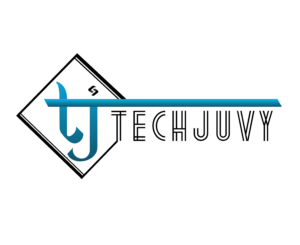Undoubtedly, Google Chrome is one of the most popular and powerful web browsers in the world of the internet. Regular updates, crash reports, and stable functionality make it quite user-friendly, thus making it a popular choice for millions. But certain bugs can annoy any Chrome fan, “Err_Cache_Miss” is one such error that can turn even a hardcore web browser fan into a critic. Believe us, for this disturbing experience Google Chrome isn’t wholly responsible.
Here is how to solve the “Err_Cache_Miss” error if you are experiencing this irritating problem.
How Does “Err_Cache_Miss” Error Occur?
When the Google Chrome browser tries to access the cache stored within and is unable to retrieve that, this error occurs.
There might be several reasons behind this error, but commonly a bad coding, a bug in the site itself, or a corrupt chrome extension is responsible for this.
Sometimes developers experience this “Err_Cache_Miss” error while they test some application or chrome extension, and in some issues, a few particular websites pop out this error. It means the failure itself depends on a lot of different factors; even a slightly wrong code can cause this error to occur. The good thing is, just like other browser errors, you can fix Err_Cache_Miss error too.
Related Blog : How to Fix “Ethernet Doesn’t Have A Valid IP Configuration”
If you wish to see a video its provided below, to continue reading just pass the video :
How To Fix Err_Cache_Miss Error?
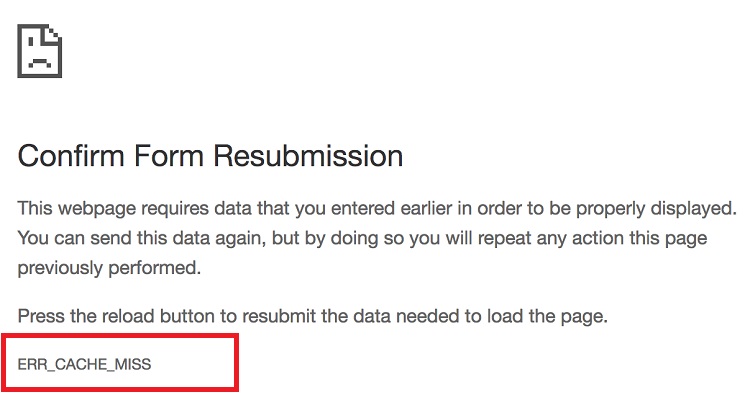
Many such solutions can be used to fix this error. But, at first, you need to identify the reason behind its occurrence, whether it is happening due to unstable internet connection or a buggy code. Common situations in which this error might be occurring:
- The error pops out when you browse a few particular sites.
- The error emerges while making changes to your website or while accessing it.
- The error occurs when you try experimenting with some applications or chrome extensions in developer mode.
Depending upon the above cases, once you identify the problem, you can try the following solutions:
1. Check out whether your internet connection is stable enough
To check out your connection’s fitness, try opening different websites other than those that are causing the error.
You can also try a different browser to check whether this error emerged because of a particular website or entire internet connection.
If other sites are opening properly in the same or different browsers, then it means the error has nothing to do with the internet connection, and it is working properly.
2. Check out whether Google Chrome is working properly
Checking out this is comparatively easier; you just need to open another website in a new tab. If it opens, then it means the error resides in the browser itself.
If it doesn’t open, then try opening it in other browsers too; if it opens there, that also means there is something wrong with your Google Chrome browser.
If you figure out that Google Chrome is causing this issue, completely Uninstall and Reinstall the software on your PC.
If you do not want to do this, you can also try resetting the browser settings to the ‘default.’
Sometimes by making a few changes in the browser settings, you unknowingly cause an improper configuration for the browser.
To get rid of those changes, you can restore the browser settings to default easily.
For this, you have to click on Control Menu and then head over to the settings.
After that in Show Advanced Settings mode at the end of the list, you can tap on Reset Settings to restore your browser to the default, from where it started.
Once you reset the browser settings, try opening that site in it. If it opens, the error has been resolved, but if Err_Cache_Miss persists, then you will need to try something else.
If the internet connection is working fine and the error lies within the browser itself, this method would work.
3. Try Removing Unnecessary Plugins From The Browser
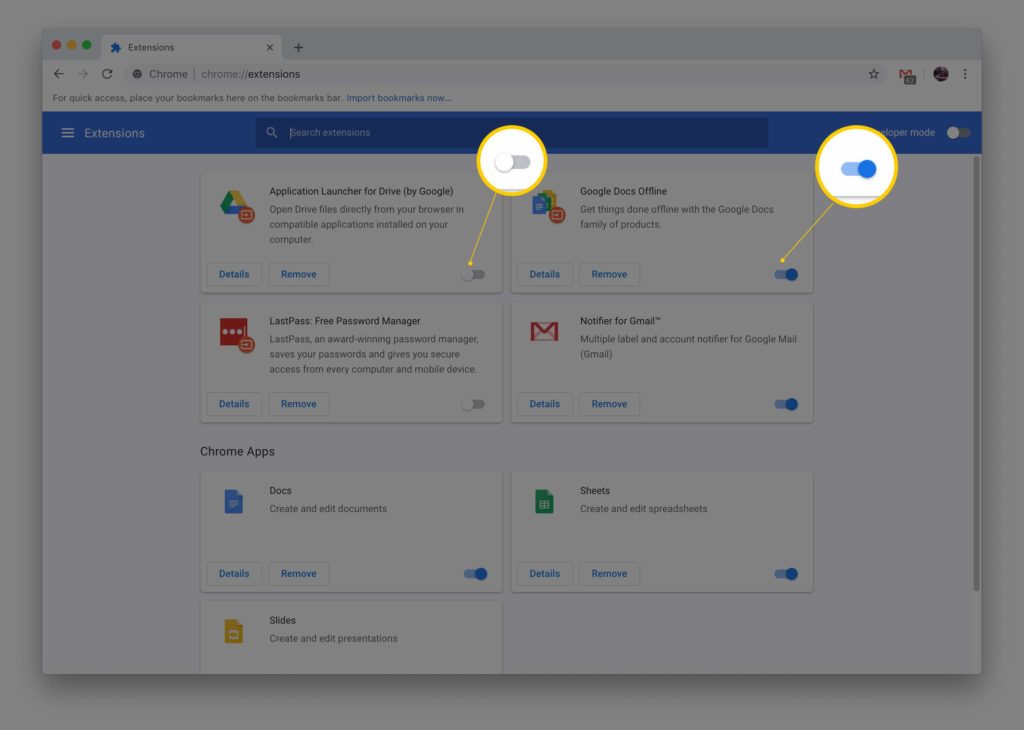
In most of the cases, some buggy, untested or unstable updates of Chrome extensions and plugins can be responsible for this “Err_Cache_Miss” error.
Sometimes, the Developer Toolbar or an Ad Blockerextension causes this error.
If you want to figure out which plugin or extension is messing up with your browser, try removing them one by one.
When you deactivate and remove one extension, try opening that site after it. To remove all the extensions and plugins, you can follow this way:
- Tap on Control Menu and then hit over More Tools and then on Extensions.
- When you hit this button, all the extensions, whether active or inactive, would appear as a list. If you have already identified the one that is causing the error, you can simply remove that else you can test by activating and deactivating them one by one.
If that doesn’t work, try removing all the extensions associated with Google Chrome.
4. Try Removing The Cache Files And Browsing History
As the error itself appears to be associated with the Cache files, this method is not much popular.
But if you are experiencing “Err_Cache_Miss” error and have tried all the above methods, you can try this too.
Simply hit Ctrl+H for this, and all your browsing history would appear in a new tab.
You have to pick all the options on the list and then remove all the browsing history since you started using the Chrome browser.
In some cases, this method works, if it doesn’t head over to our next solution.
5. Try Fixing the Problem By Altering Settings In Browser’s Developer Tools
If you are an experienced troubleshooter and a tech-geek, you can resolve almost all the browser-based problems by accessing the developer tools.
- Open the site that is showing the “Err_Cache_Miss” error.
- Press Ctrl+Shift+I and then press the F1 button to enter in the preferences mode. In the Preferences mode, head over to the Network button and Disable Cache in it.
- Once you are done with this, try refreshing the website to see whether it is working now.
If the error resides in Google Chrome itself, it can be fixed by the step, as mentioned above, but if it persists, then it means the error is emerging from the website’s end.
6. Try Uninstalling Ad Blocker Softwares
As you have checked out your internet connection, browser-related issues, and even the connection settings, there might be an external bug that might be causing the problem.
If you are using any kind of Ad Blocker software or any other programs that interfere with your internet connection, you can try uninstalling that program from the Control Panel of your PC.
I hope the solutions, as mentioned above, would work for you to resolve Err_Cache_Miss error. Good Luck!