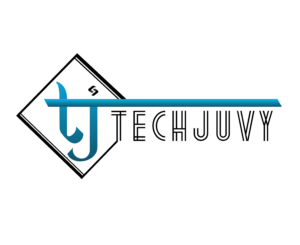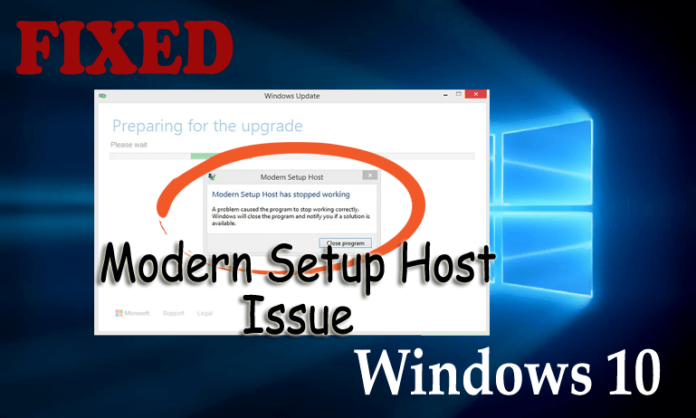Looking for Modern Setup Host solution, Keep Reading..!!
The tech-nerds usually peeve with slow processing of the computer. Obviously, it’s the most frustrating issue one can ever across.
The super-slow computer can worsen out the mood. At that very time, have you ever checked Task Manager?
Well, beyond any doubt, the task manager helps you gauge out the reason for the slowing down of the computer.
It’s good to see which programs are not letting your PC work properly and are the reason for it’s slowing down! However, it’s surely not easy to find, and you will be glad by having this platform.
We have to bring out the best solutions to fix the issues associated with Modern Setup Host.
Many don’t know about Modern Setup Host and issues associated with it and then further solutions to resolve it. Know all about it and remedies associated with it!
What is Modern Setup Host?
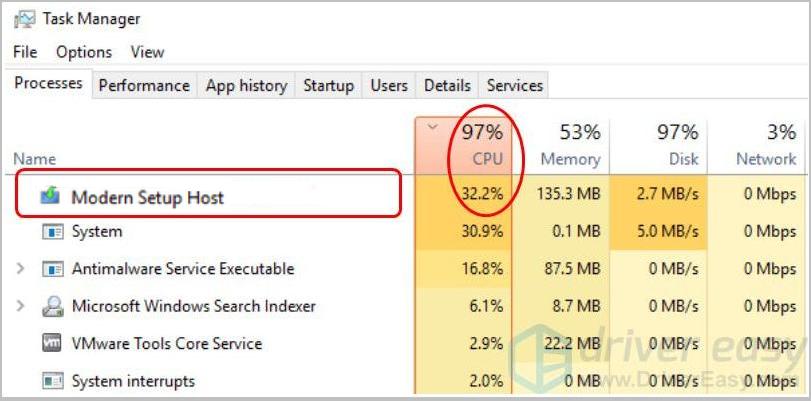
Modern setup host is a self-extracting installer & archives that can be located at Drive C:$Windows.BTSources. Most likely, it shows on the PC when the user is using the Windows Beta System.
The Modern Setup Host runs in the background while Windows is installing or even detecting the updates. It plays a vital role in upgrading PC to Windows 10 while running the setup file.
For Windows update, it’s quite imperative to run the setup file; however, it is associated with several problems just as other Windows components.
Most of the problems associated with Modern Setup Host are concerned with Windows Update. Some of the issues are like, it has stopped running, is causing high CPU usage.
These issues peeve the tech people, and they try finding the best solutions for it right away!
But don’t worry! Here we have summed up some of the best solutions to effectively deal with the problems associated with Modern Setup Host.
Related Read : How to Fix “Ethernet Doesn’t Have A Valid IP Configuration” Error
Even you will get the ways to optimize the PC speed at the time of 100% disk usage of Modern Setup Host.
How to Fix Problems with Modern Setup Host?
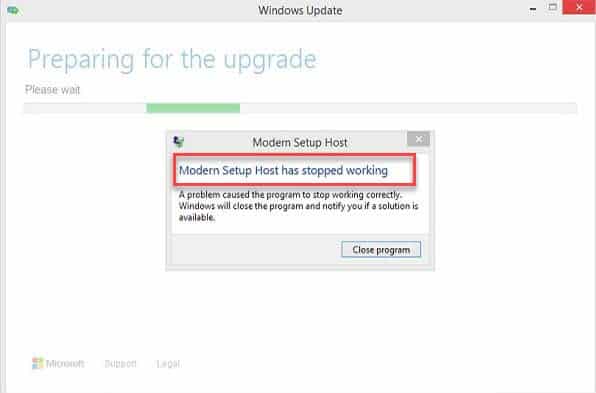
Here are some of the proven ways to fix problems with Modern Setup Host!
1. Run the Windows Update Troubleshooter
The best way and the first solution that you can count on to resolve the errors associated with Modern Setup Host is to run the Windows Update Troubleshoot.
The tool is built under Windows 10, and however, in Windows 7 or 8, you will require to download troubleshooter from Microsoft’s website.
Here are some steps that you need to follow while running it on Windows 10:
- Press Windows Key+S
- Here, Type ‘Troubleshoot’ (without quotes)
- From the results popping out, select ‘Troubleshoot.’
- Now select ‘Windows Update’ on the right pane
- Tap on ‘Run the Troubleshooter’ button here
Now you will need to wait for some time as a troubleshooter is processing to identify & address the associated issues
Finally, resolve the issues by following on-screen instructions
If your PC has Windows 7 or 8 then implement the below-given steps:
- Visit the website of Microsoft and from here, download the troubleshooter
- After downloading the file, double-click it to run it
- Now select ‘Windows Update’ and then tap on ‘Next.’
- Windows Update Troubleshooter will start detecting & fixing the issues right away
Related Blog : Top 15 Alternatives to LetMeWatchThis to watch Movie Online
2. Run DISM Tool
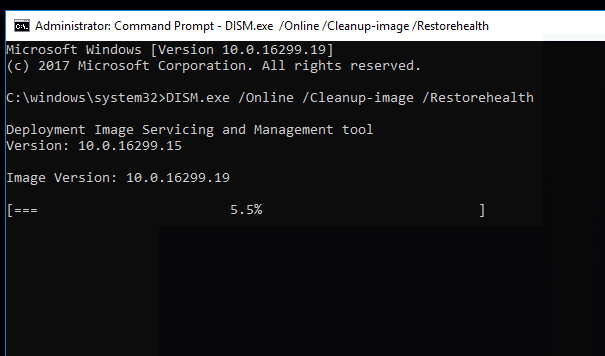
Deployment Image Servicing and Management tool (DISM) of Windows 10 will help in setting up & resolving the errors with the following steps:
- Click on the ‘Search’ icon on your PC’s taskbar
- Here type ‘cmd’ (without quotes)
- From the results right-click ‘Command Prompt’ and from the given options, choose ‘Run as Administrator.’
- Click on ‘Yes’ if it prompts to give you permission
- Type the following commands and don’t forget to press ‘Enter’ after each command:
DISM.exe /Online /Cleanup-image /Scanhealth
DISM.exe /Online /Cleanup-image /Check health
DISM.exe /Online /Cleanup-image /Restorehealth
Stay calm throughout the process as scanning & repairing might take some minutes to get completed, and you have to finish it without any disruption.
After finishing the process, check out if the issue still continues. If so, then follow the next solution.
3. Run a Clean Boot
Most likely, you will see the message of Modern Setup Host error as some of the background programs will start interfering with the Windows update.
Clean Boot is surely a solution to resolve this issue. It allows you to launch the system with startup programs and only essential drivers. Here are the steps to perform a clean boot:
- Press Windows Key+R on your keyboard. A ‘Run’ dialog box will open up
- Here type ‘MSConfig’ (Without quotes) and tap on ‘OK.’
- After finishing System Configuration windows, go to General tab
- Now unselect ‘Load Startup Items’
- Tap on the ‘Services’ tab and tick the option at the bottom ‘Hide all Microsoft services’
- Tap on ‘Disable All’ button
- After that, go to the ‘Startup’ tab and tap on ‘Task Manager’
- Click on the ‘Startup’ tab after opening Task Manager
- With the Enabled status, check all startup items. Now right-click on each of those and after that choose ‘Disable’ from the given options
- Select ‘Task Manager’ and return to ‘System Configuration Window.’
- Click ‘OK’ on System Configuration Windows
- Now restart your PC.
Now, as you have restarted your computer, start installing the updates again.
Check out whether the issue is gone or not. If not, then try the next alternative.
Also Read : How to Fix err_cache_miss in Google Chrome
4. Use Default System Language
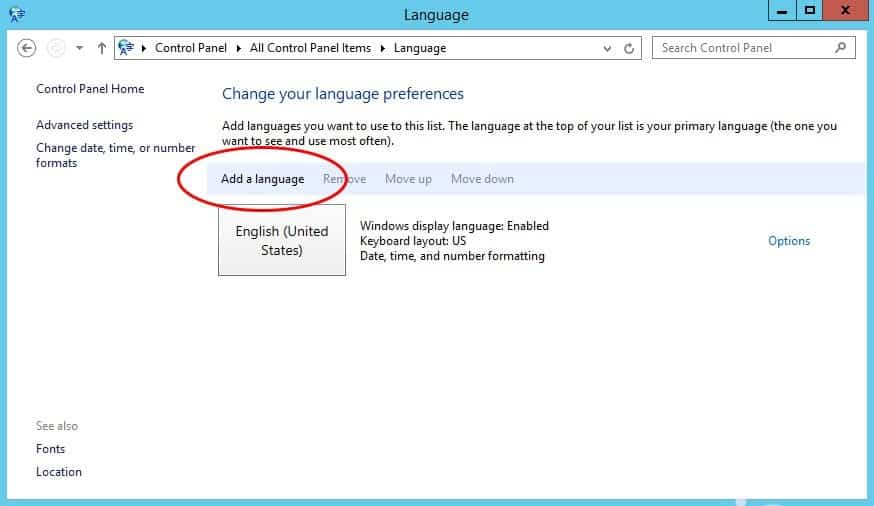
Windows Update problems can persist even when the system language doesn’t match up with the default system UI language.
This issue can be fixed with the following steps:
Steps to Check Default System UI Language
- Press on Windows Key+S on the keyboard
- Now type here ‘cmd’ (without quotes)
- Right-click on the ‘Command Prompt’ and choose ‘Run as administrator.’
- To give access to the program by User Account Control, Click on ‘Yes.’
- Type ‘dism/online/get-intl’ (without quotes) Inside Command Prompt and after that press ‘Enter‘. It will allow you to see Default System UI Language
Steps to Check Windows 10 System Language
- Press Windows Key+I and open the ‘Settings’ app
- Select here ‘Time & Language’
- Click on ‘Region & Language’ present on the left-pane menu
- Check the language matched with default system IU language or not
- Amend the language if the language is set to another option. Try installing the update again after it and check if the issue is gone or not. However, if language already matches to UI language, then you can go ahead to the next solution.
Steps to Check Windows 7 System Language
- Press Windows Key+R and open ‘Run’ dialog box
- Here type ‘control’ (no quotes) and now tap on ‘OK.’
- ‘View By’ option should set to Large Icons
- Now select ‘Region and Language’
- Check the language being matched to the UI language. If it’s not matching, then make changes to it accordingly. If it matches, then tries the next remedy.
5. Remove Items from Software Distribution Folder
You will find a ‘Software Distribution’ folder on Windows 10 that stores up every essential file for the Windows Update. Unnecessary files can cause the failure of updates in this folder. You can follow the below-mentioned steps to fix this problem:
- To open up ‘Run’ dialog box, Press Windows Key+R
- Now paste here this path:
C:\Windows\SoftwareDistribution\Download
- Tap on ‘OK’ to proceed
- Press Ctrl+A to select all items of the folder. Right-click on the selected items and select ‘Delete’ from it
- You might see here the message ‘Folder Access Denied.’ Then select ‘Do this for all current items’ in the pop-up window and tap on ‘Continue.’
- Restart the PC
Now try installing the updates after rebooting the computer. If you come up with the same issues again, then try the next solution.
6. Disable Windows Update
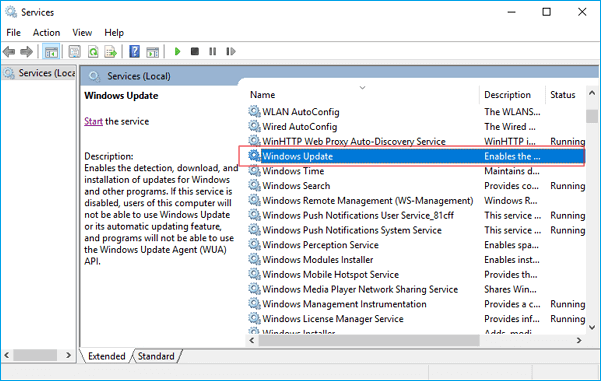
By disabling Windows Update, you can eliminate the issues associated with Modern Setup Host. You can use this measure if you don’t want to upgrade to Windows 10 or install updates for PC. Then follow the following steps:
- Press Windows Key+R and open up ‘Run’ dialog box
- Type ‘services.msc’ (no quotes) and after that, press ‘Enter.’
- Look for Windows Update once the Services window is up. After that right-click it and select ‘Properties’ from the given-options
- Go to General Tab and disable ‘Startup’ type option
- Tap on the ‘Stop’ button
- Tap on the ‘Recovery’ tab. Now set the option ‘First Failure’ to ‘Take No Action’
- Click ‘Apply’ and ‘OK’ and save the changes
Adopt Any of the Above-Mentioned Tactics!
By adopting these measures, you will surely be able to recover from Modern Setup Host issues within a short span of time.
If, however, you are still facing the issues, then there might be several other problems in your PC that are becoming a cause of slowing down the performance.
We will suggest you implement these remedies one after another to get the best results right away. Hopefully, you will get the desired outcomes for sure!