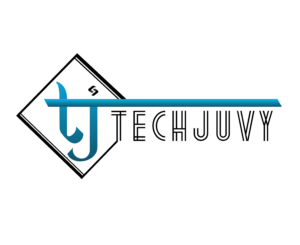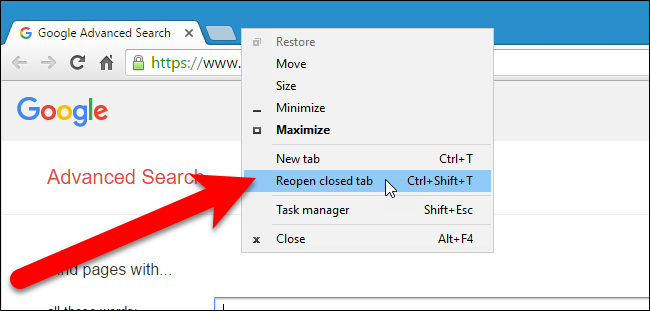You need not panic anymore. We are here to help. We will provide you here the step by step guide about how to restore chrome tabs. Our instructions will help you restore tabs chrome.
While using web browsers, for instance, Google Chrome, it happens quite often that you tend to close multiple tabs accidentally. Or the device may shut down due to low battery or no electricity. If you are working on something important, closing tabs will make you feel panic.
You will feel irritated as you need to search for these tabs again. It will waste a lot of your precious time. You will have to type and search again the much needed vital information upon which you were working.
It is quite difficult to search and scroll through the endless Google results. This may delay any important project work of yours. Also, if you are shopping online and the last few minutes are left, then also you will face difficulties in completing your transactions.
How to Restore Tabs Chrome easily:
Method 1: Restoration of the closed tab
Step 1. You have to the right click on the top of your Google Chrome browser.
Step 2. Then click on the “Reopen closed tab” option.
Step 3. As you click, the previously closed tabs will get open, and you are good to go.
Method 2: Going to the browser history
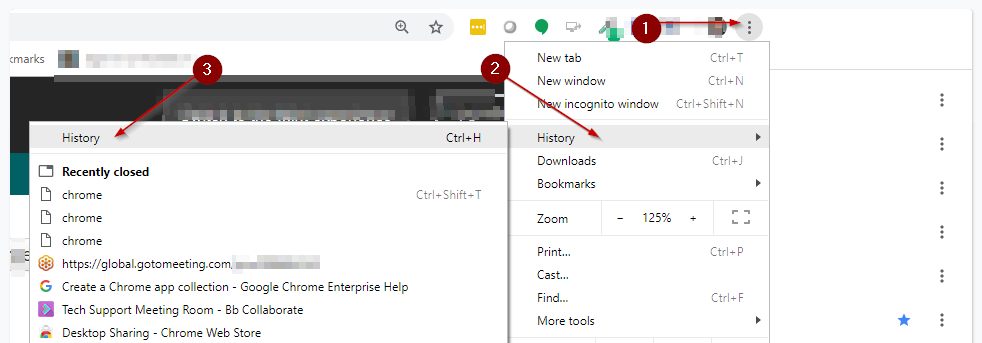
Step 1. You need to click on the three dots on the extreme right corner in the upper part of the Google Chrome browsing window.
Step 2. Then you need to hover over the option of “History.”
Step 3. Then simply click on the sites that you need to open.
Method 3: Continue from the point where you left off
Step 1. Simply click on the three dots on the extreme right at the upper part of the browser.
Step 2. Then select “Settings.”
Step 3. Then scroll down to the “On Start-up section.”
Step 4. Now all you need to do is to choose the “Continue where you left off” option.
These are some simple yet innovative solutions to your problem. If you ever find yourself in a similar situation, you can try any of the techniques mentioned above to restore tab chrome.
These techniques are quite simple, yet most users do not know how to restore chrome tabs if they accidentally close them.
Now we will give you some typical reasons to restore chrome tabs. Let’s have a look:
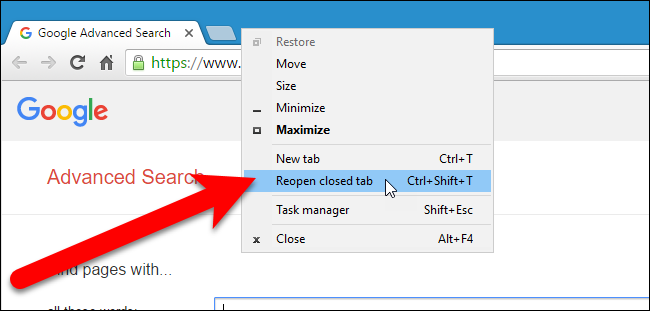
Google Chrome suddenly stops responding
This is one of the most common issues that a user may face while browsing through Google Chrome. This problem is quite frustrating. If you regularly use Google Chrome, then you must have seen the “Not Responding” icon many times. This happens mainly due to poor Wi-Fi connection.
Now when this happens, you have to force your tabs to close. This delays your work. But you are lucky enough. When you try to reopen Google Chrome again, you normally get to see a button that enables you to restore Chrome tabs.
Accidental closing of tabs
It does not matter whether you are working or you are simply browsing through Google Chrome for online shopping, it is a very common phenomenon to close the Google Chrome tabs accidentally.
This may even make you feel panic if you had been doing something important. However, now that you know the tips and trick to “restore tabs chrome,” you will be able to restore chrome tabs and carry on with your work easily.
Checking on your family member’s or partner’s browsing history
If you and any of your family members or partner use the same device, then you may feel curious about their browsing history. It is difficult to control this temptation. Although it is not right to peek into someone’s privacy, yet we cannot stop you from doing so.
This can be a major reason that you want to open the closed tabs. You can use the methods mentioned above to restore Chrome tabs and check the browsing history easily.
We hope that our step by step guide proves to be useful for you. You can use any of these techniques in order to restore chrome tabs.
Read More Blogs at TechJuvy.com